Now we can start putting the image into a forum post.
Below the image there can be seen a series of links, for a forum post you will want to select forum code.
Copy this code then paste it into your forum post.
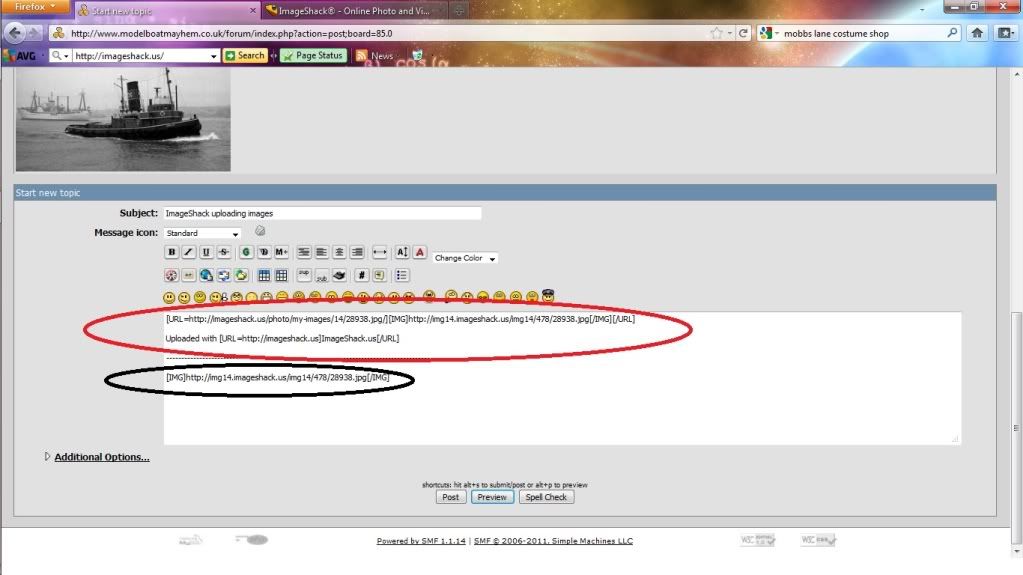
Initially when you paste the code it includes a stamp that says it is uploaded via ImageShack, to remove this you can just delete the [url] [url] coding
form the copy paste leaving only the [ img] ... [ img] coding (no spacingís in the image coding)
Now back to ImageShack, To upload more images click on the media upload tab and repeat as above.
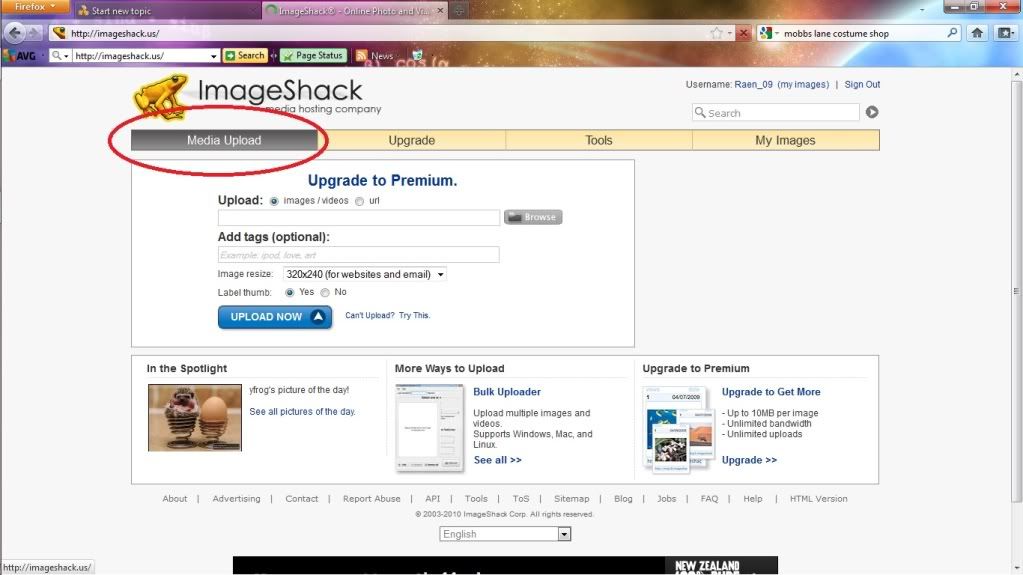
ImageShack also allows you to group images into Albums. To do this click on My Images from the toolbar on the right.
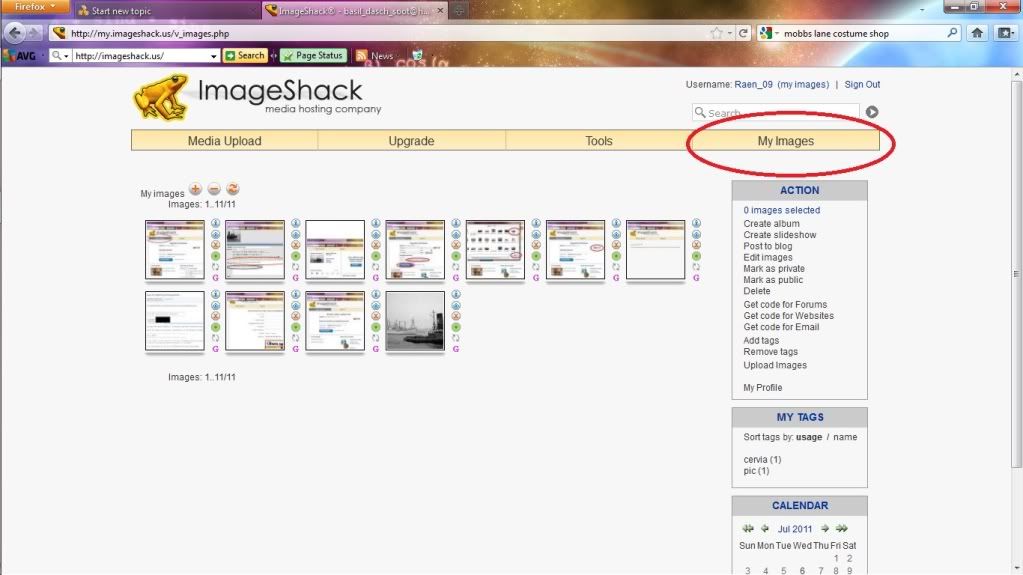
you can now see all the images you have uploaded on ImageShack, as you can see from my pic, I have the image Iím uploading on the forum plus the images from this tutorial.
So I want to group these in one album, to do this select all the images, so they are highlighted in orange, then click on the create album button from the right hand toolbar.
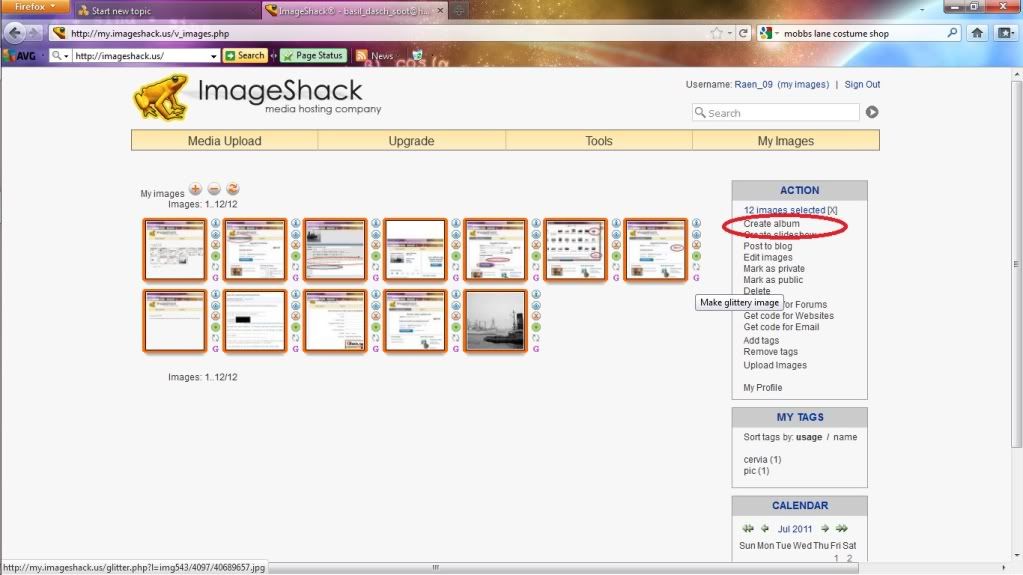
Unfortunately I donít have a screenshot of the album screen, however once in this screen clicking on an image brings up the following screen:
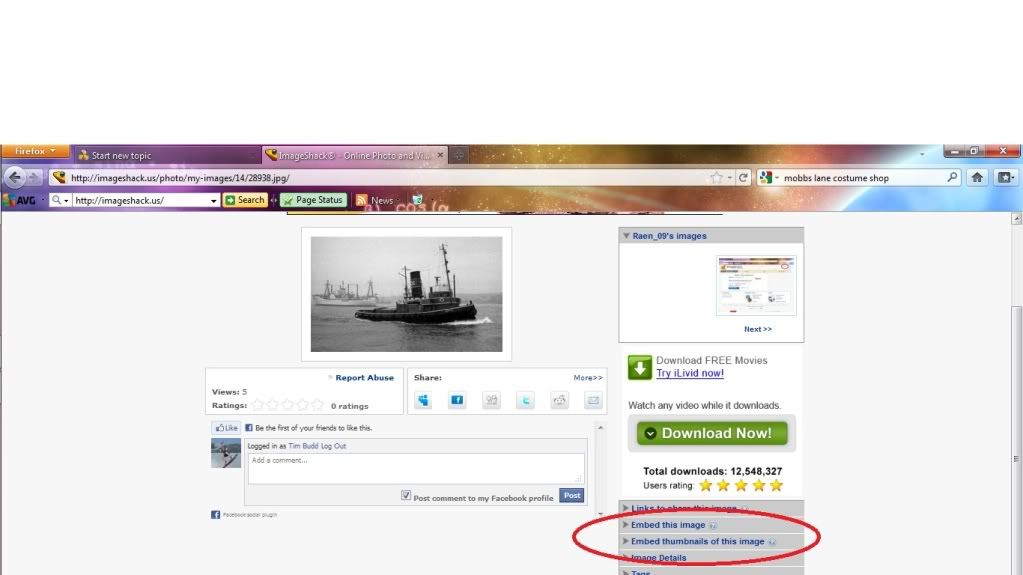
 Author
Topic: Uploading an image via ImageShack (a tutorial) (Read 1442 times)
Author
Topic: Uploading an image via ImageShack (a tutorial) (Read 1442 times)


