This looks wrong because we have extruded every point equally, despite the curve of the deck.
To correct this, click the button – show both sides of the model –select the points you just extruded and give them a y value of zero, they will go to centreline, now show both sides of model again and you have this, or something like:
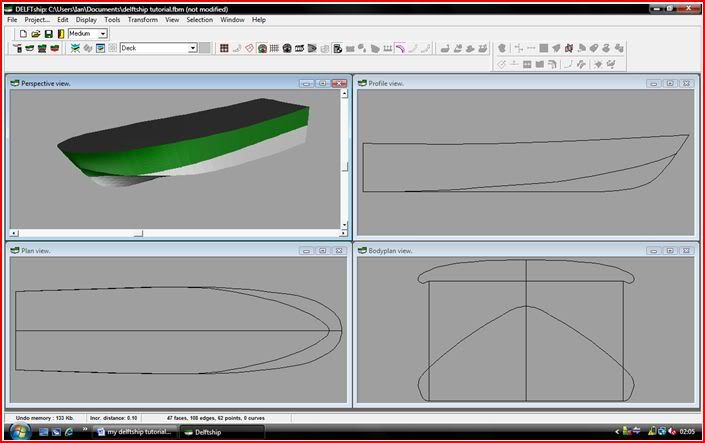
Now we have to think about fairing the hull. Fortunately with this model, the curves are reasonably good, but I will demo how to do it.
Unfortunately, with the free version, fairing has to be done manually, if you have paid for the full version, you get an auto fairing tool – nice!
Turn on the control net, select the deck edge:
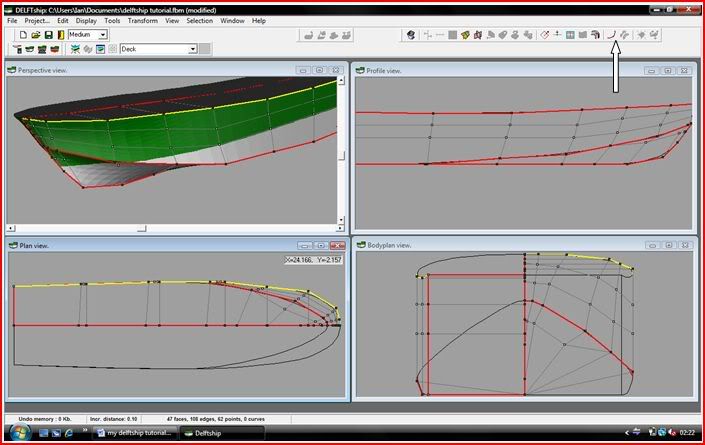
click the button arrowed above to get :
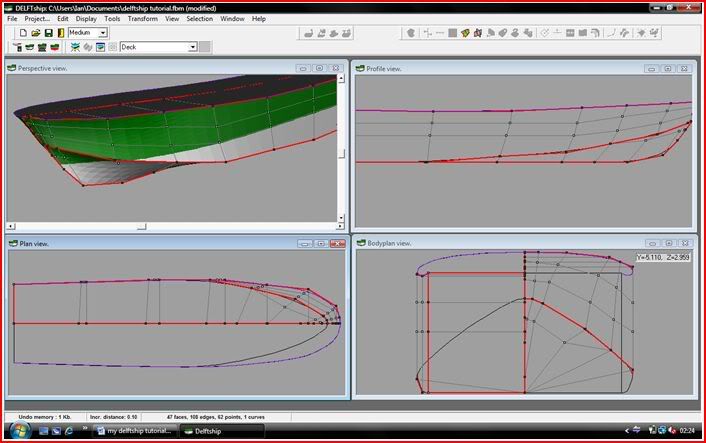
Turn off the control net and select the curvature button and you will get something like:
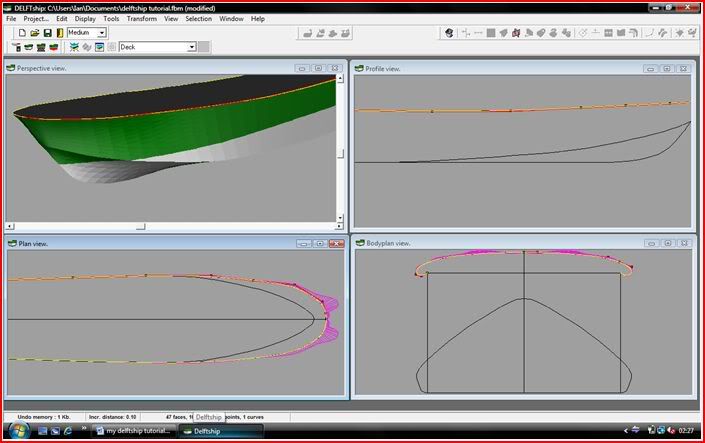
This shows that the curves I have are quite smooth, easiest seen in the plan view. Just to demo what you will see if you have a bad curve I will move a point on my plan view:
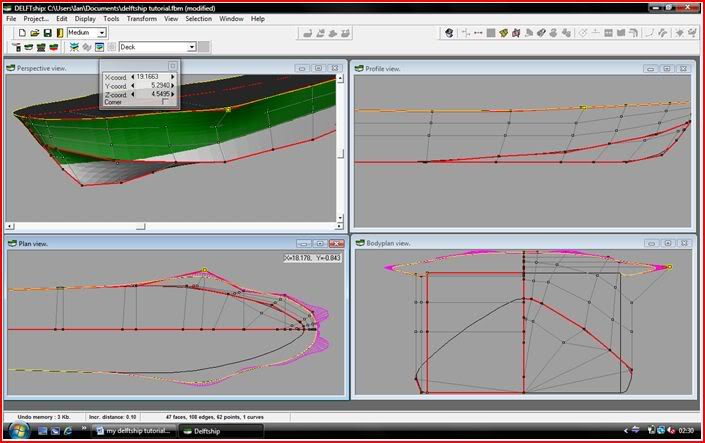
You can see that as the line changes curvature, the pink lines get larger or smaller depending on the curve. Before you try this, save your model, then have a play.
Of course, you need to fair the whole hull using this method, this is where it becomes time consuming and sometimes frustrating!
The best thing now is to experiment, practise really is the best way of learning this software.
I hope this has been helpful.
Ian
 Author
Topic: Delftship tutorial (Read 139335 times)
Author
Topic: Delftship tutorial (Read 139335 times)



